Diagnosing and Resolving Laptop Wi-Fi Connectivity Issues
- gotobowl82
- Jun 7, 2024
- 3 min read

In today’s interconnected world, a reliable Wi-Fi connection is essential for seamless internet access on our laptops. However, even the most advanced technology can encounter hiccups, and Wi-Fi connectivity issues are no exception. As tech enthusiasts, we have encountered a myriad of Wi-Fi woes. But after working in the IT/computer repair industry for more than 20 years, we have learned effective techniques to diagnose and resolve these problems.
In this comprehensive guide, we share insights and experiences, equipping you with the knowledge to tackle Wi-Fi connectivity challenges head-on. Whether you are a seasoned tech pro or a casual user, this article will empower you to take control of your laptop’s Wi-Fi connectivity, ensuring a smooth and uninterrupted online experience.

Common Symptoms of Wi-Fi Connectivity Issues
Intermittent or complete loss of internet connection
Slow internet speeds or frequent buffering
Difficulty connecting to specific Wi-Fi networks
Frequent disconnections from the Wi-Fi network
Error messages related to Wi-Fi connectivity
By identifying these symptoms early on, you can take proactive steps to address the underlying issues before they escalate into more significant problems.

Underlying Causes of Wi-Fi Connectivity Problems
Software conflicts: Outdated drivers, incompatible software, or conflicting settings can disrupt Wi-Fi connectivity.
Hardware Issues
Faulty Wi-Fi adapters, antenna problems, or physical damage to the laptop can lead to connectivity problems.
Environmental Factors

Interference from other electronic devices, physical obstructions, or distance from the router can impact Wi-Fi signal strength.
Network Configuration
Incorrect network settings, security protocols, or router configurations can prevent proper Wi-Fi connectivity.

Malware and Viruses
Malicious software can hijack or disrupt Wi-Fi connections, leading to connectivity issues.
Steps to Diagnose Wi-Fi Connectivity Issues on your Laptop
Check for Software Updates
Ensure that your laptop’s operating system, Wi-Fi drivers, and any relevant software are up to date. Outdated software can often cause compatibility issues and connectivity problems.
Restart your Laptop and Router

A simple restart can sometimes resolve temporary glitches or clear cached data that may be causing connectivity issues.
Check for Interference

Identify potential sources of interference, such as microwave ovens, cordless phones, or other electronic devices operating on the same frequency as your Wi-Fi network. Relocate or disable these devices temporarily to test if the interference is the culprit.
Test with a Different Device

Try connecting another device, such as a smartphone or tablet, to your Wi-Fi network. If the other device connects without issue, the problem may be specific to your laptop’s hardware or software configuration.
Check the Wi-Fi Adapter

Ensure that your laptop’s Wi-Fi adapter is enabled and functioning correctly. You can check for driver updates or try disabling and re-enabling the adapter to see if it resolves the issue.
Analyze Network Settings
Review your Wi-Fi network settings, including the security protocols, encryption methods, and channel settings. Incorrect configurations can prevent proper connectivity.
Scan for Malware and Viruses

Run a comprehensive antivirus and anti-malware scan to detect and remove any malicious software that may be interfering with your Wi-Fi connection.
By methodically working through these steps, you can isolate the root cause of the Wi-Fi connectivity issue and take appropriate action to resolve it. In many cases, however, you may need a professional eye to help identify the underlying issue. We are here and would love to come to your home or place or business to run diagnostics so we can solve the problem.
About 208Geek in Meridian, Idaho

Owner/Operator Jacob Van Vliet began building and repairing computer systems for friends and family out of his home in 2001. I was receiving so many requests for computer repair, that in the Fall of 2005, I opened 208Geek with the vision of providing outstanding service and peace of mind. My team and I, including my wife, Brittany, are committed to delivering unparalleled, friendly, and professional service, with a 100% satisfaction guarantee. So, whether you need motherboard replacement, computer repair, or are looking to upgrade to a new, custom-built system, 208Geek has you covered. Remember, we’re not just IT experts; we are your trusted partners in the world of technology. Named “Best of Idaho” and “Best of Boise” for IT and Computer Repair for the past five years, we love helping Treasure Valley computer owners keep their digital lives in order.

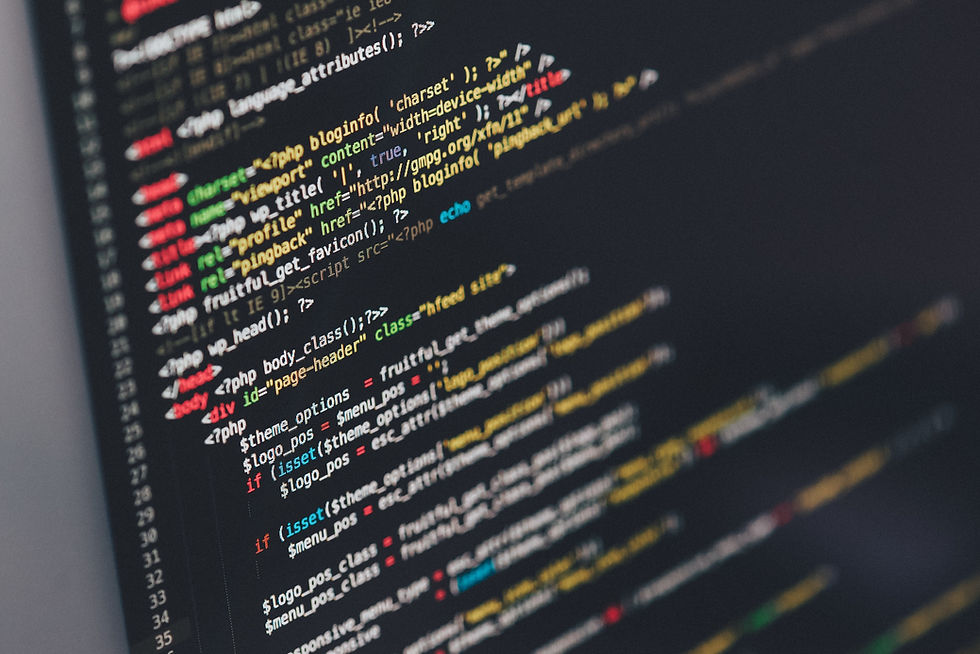

Comments