BIOS vs. UEFI: What Everyday Users Should Know
- gotobowl82
- Jul 21, 2025
- 5 min read

Most people go their entire lives without ever needing to understand BIOS or UEFI—until the day their computer refuses to start. Suddenly, you’re dropped into a strange interface with unfamiliar terms, menus, and options. It can feel overwhelming, especially when you just want your system to boot up like normal.
Whether you’re staring at a black screen or a settings menu that popped up unexpectedly, it helps to know what BIOS and UEFI are—and why you might be seeing them. While a bit of knowledge can go a long way, some issues are best left to professionals who work with this technology every day.
BIOS vs. UEFI: What’s the Difference?

BIOS (Basic Input/Output System) is older technology dating back to the early days of PCs. It’s firmware that runs on your motherboard and gets your system ready to hand over control to your operating system. BIOS works in 16-bit mode and has a very simple interface, usually controlled with only a keyboard.
UEFI (Unified Extensible Firmware Interface) is the modern replacement. It supports larger hard drives, loads faster, and includes advanced features like Secure Boot and a graphical interface. It’s now the default on most computers made in the last decade.
In short: both BIOS and UEFI serve the same purpose—getting your computer’s hardware ready to boot up your operating system—but UEFI does it faster, more securely, and with more features.

How to Check Which One You Have
If you’re curious, it’s easy to find out whether your system uses BIOS or UEFI. In Windows:
· Press Windows + R, type msinfo32, and press Enter.
· Look for the BIOS Mode line. It will say either Legacy (for BIOS) or UEFI.
· Knowing this can be helpful if you’re planning a system upgrade or troubleshooting a boot issue.
Why You Might Need to Access BIOS/UEFI

If your system won’t boot or you’re trying to install a new operating system, you might end up needing to adjust BIOS or UEFI settings. Common scenarios include:
· Selecting a different boot drive
· Enabling or disabling Secure Boot
· Turning on virtualization support
· Resetting the system clock
· Disabling integrated hardware during troubleshooting
Even though these settings may look simple, changing the wrong thing can cause more problems than it solves.
The One Setting Most People Tweak: Boot Order

One of the safest and most common reasons to access BIOS or UEFI is to adjust the boot order. This setting tells your computer which device to check first when starting up—like your hard drive, USB stick, or DVD drive.
If you’ve ever tried to boot from a USB to reinstall Windows or run a recovery tool, you’ve likely needed to change the boot order. The key is making sure your internal drive is set as the primary boot source once the job is done.
Secure Boot: Helpful or a Hindrance?

Secure Boot is a UEFI feature designed to protect your system from malware during startup. It checks that any software launched during boot is properly signed and trusted.
Sounds great, right? And it usually is. But if you’re installing Linux or certain types of recovery tools, Secure Boot can get in the way. Disabling it can resolve compatibility issues—but doing so without understanding the implications may leave your system more vulnerable.
This is where a trained technician can help you make the right call without compromising your device’s security.
Common Pitfalls to Avoid

When inexperienced users attempt to adjust BIOS or UEFI settings, a few common mistakes often pop up:
Toggling random settings: It’s easy to get lost in the menus and change something that seems harmless—until your system no longer boots.
Disabling essential components: Accidentally turning off onboard devices like USB controllers, audio, or the main hard drive can prevent your system from functioning.
Forgetting to save changes: If you don’t select “Save and Exit,” nothing you’ve done will stick—and your issue won’t be resolved.
Updating firmware incorrectly: BIOS/UEFI updates are risky. If they go wrong, your motherboard could become unusable.
These are all good reasons to call an expert instead of winging it.
Resetting to Defaults: A Safe First Step
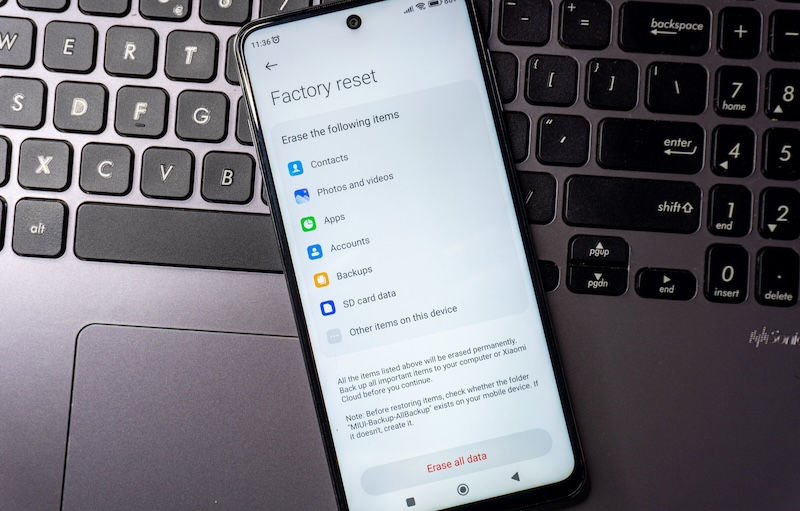
If you think a setting may have been changed by accident or you're not sure what's wrong, most BIOS/UEFI interfaces include a “Load Defaults” or “Reset to Factory Settings” option. This restores all settings to their original, working state.
It won’t fix everything, but it’s a safe first step if you’re trying to undo recent changes. Still, if you’re unsure—or if the issue persists—it’s time to pick up the phone.
Should You Update BIOS or UEFI?

You may come across recommendations online to update your BIOS or UEFI firmware. These updates can improve compatibility with new hardware, fix bugs, or add features—but they’re not without risk.
If a firmware update fails due to power loss or a bad file, your computer might not boot at all. Unless you absolutely need an update, or unless a professional recommends it, it’s usually best to leave this one alone.
If you do need an update, let someone with experience handle it.
Why This All Matters
Your BIOS or UEFI is one of the most powerful tools in your computer—and one of the easiest to misconfigure if you’re not sure what you’re doing. That’s why even though we encourage users to be informed, we don’t recommend trying to fix boot issues or firmware settings without proper guidance.
Understanding the basics helps you know what’s happening. But knowing when to ask for help? That’s where real confidence begins.
When in Doubt, Let the Geeks Handle It

You don’t have to be a firmware expert to use a computer, and you certainly don’t need to diagnose boot issues on your own. Whether your screen is stuck, your boot settings are scrambled, or Secure Boot is getting in the way—we’ve got your back.
At 208Geek, we specialize in untangling tech troubles just like these. We can quickly assess your situation, make the necessary adjustments to your BIOS or UEFI, and get your system up and running without any guesswork or risk.
Trying to figure it out yourself might lead to more frustration—or worse, accidental damage. Save yourself the stress and bring your system to us.
Call Us Before You Click the Wrong Thing
If your computer isn’t booting or you’re staring at a BIOS or UEFI screen and don’t know what to do, don’t panic. Call the experts at 208Geek. We’ll walk you through your options—or fix it for you right here in the shop.
With convenient locations in Meridian and Moscow, Idaho, and a reputation built on years of reliable, friendly service, we’re here when you need us most. Reach out today. Let’s get your system back on track—safely, quickly, and without the hassle.
About 208Geek in Meridian, Idaho

Owner/Operator Jacob Van Vliet began building and repairing computer systems for friends and family out of his home in 2001. The increasing demand for computer repair led to the opening of 208Geek in the Fall of 2005, with the vision of providing outstanding service and peace of mind.
Jacob, along with his team, including his wife, Brittany, is committed to delivering unparalleled, friendly, and professional service with a 100% satisfaction guarantee. In 2024, son, Johnny, joined the team and helped expand into Moscow, where he serves the computer and IT-related needs of students and staff at the University of Idaho. The 208Geek team has been named “Idaho’s Best” for IT and computer repair for the past six consecutive years. We would love the opportunity to work with you so we can show you why!

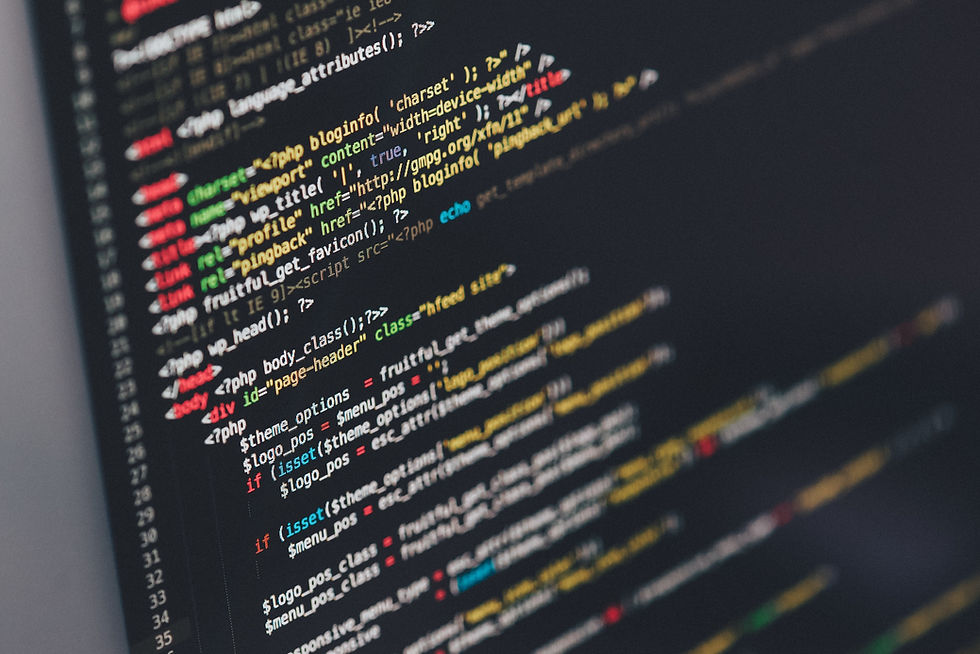


Comments