Dual-Band Wi-Fi Matters for Home Offices
- gotobowl82
- Jul 14, 2025
- 4 min read
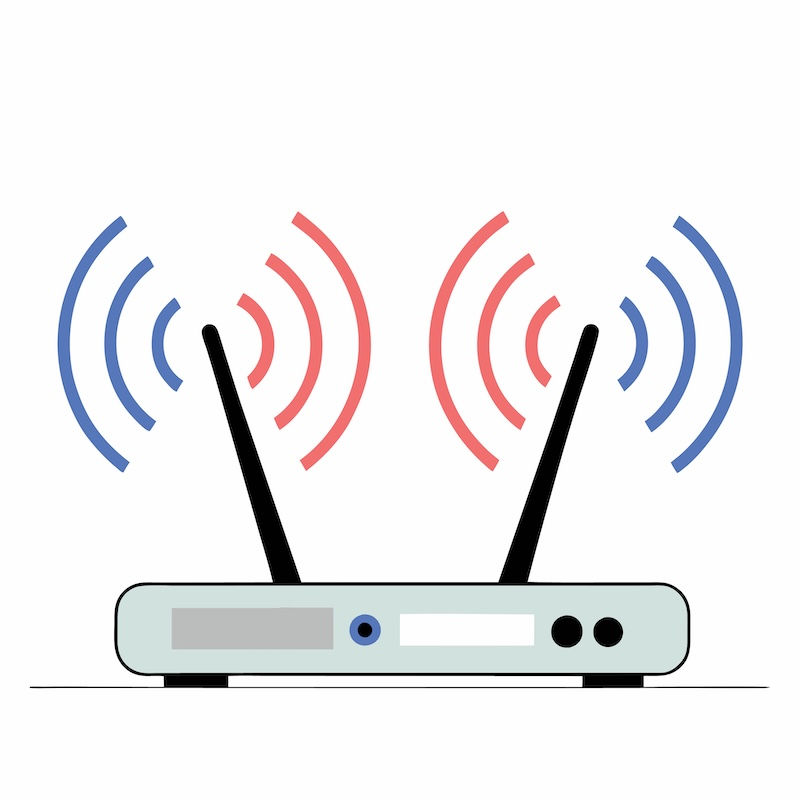
As more of us work from home, the performance of our Wi-Fi network has gone from a convenience to a necessity. A reliable internet connection is essential whether you're logging into Zoom, uploading files to the cloud, or helping your kids stream a lesson on their tablet. But there’s more to a good Wi-Fi setup than just signal strength. One of the most important, yet often misunderstood, features of modern routers is dual-band capability—specifically the use of both 2.4 GHz and 5 GHz frequencies.
Let’s break down what dual-band Wi-Fi is, how each frequency functions, and why choosing the right band for your devices can dramatically improve your home office performance.
What Is Dual-Band Wi-Fi?

Most modern routers today are dual-band, which means they broadcast two separate wireless signals: one at 2.4 GHz and one at 5 GHz. You might have seen these options listed when trying to connect your phone or computer to the internet.
Having two frequency bands offers flexibility, but it also means you need to understand how they work to get the best performance out of your network.
2.4 GHz: Range Over Speed

The 2.4 GHz band is the “legacy” frequency. It has a longer range and better wall-penetrating ability, which makes it ideal for larger homes or devices that are far from the router.
Pros of 2.4 GHz:
Wider coverage area
Better through walls and solid objects
Compatible with older devices
Cons of 2.4 GHz:
Slower data speeds
More prone to interference (from microwaves, Bluetooth, baby monitors, etc.)
Crowded frequency with fewer available channels
For casual web browsing or IoT devices like smart plugs and thermostats, 2.4 GHz works just fine. But if you're video conferencing or transferring large files, this band might not keep up.
5 GHz: Speed Over Range

The 5 GHz band is the newer kid on the block. It offers much faster data transfer rates, but with a tradeoff: it doesn’t travel as far and is more easily blocked by walls and obstacles.

Pros of 5 GHz:
· Faster speeds
· Less congestion (more channels available)
· Ideal for streaming, gaming, and remote work
Cons of 5 GHz:
· Shorter range
· Doesn’t penetrate walls as well
· Some older devices may not support it
· In a home office scenario—especially one near your router—5 GHz is often the better choice.
Why Band Selection Matters for Remote Work

If you're working remotely, you need stable connections for video calls, remote desktop applications, VPNs, and cloud-based tools. A weak or unstable Wi-Fi connection can lead to dropped meetings, lost files, and hours of frustration.
When we help clients in Meridian and throughout the Treasure Valley, one of the most common issues we troubleshoot is network congestion. Multiple users on the same 2.4 GHz band—mom on Zoom, dad on Teams, kids on YouTube—can bring your internet to a crawl.
With a dual-band router, you can assign devices strategically:
Use 5 GHz for your home office computer, work laptop, and video streaming devices.
Rely on 2.4 GHz for smart home devices, printers, and phones that don’t need lightning-fast speed.
This reduces strain on each band and helps maintain consistent performance for the devices that need it most.
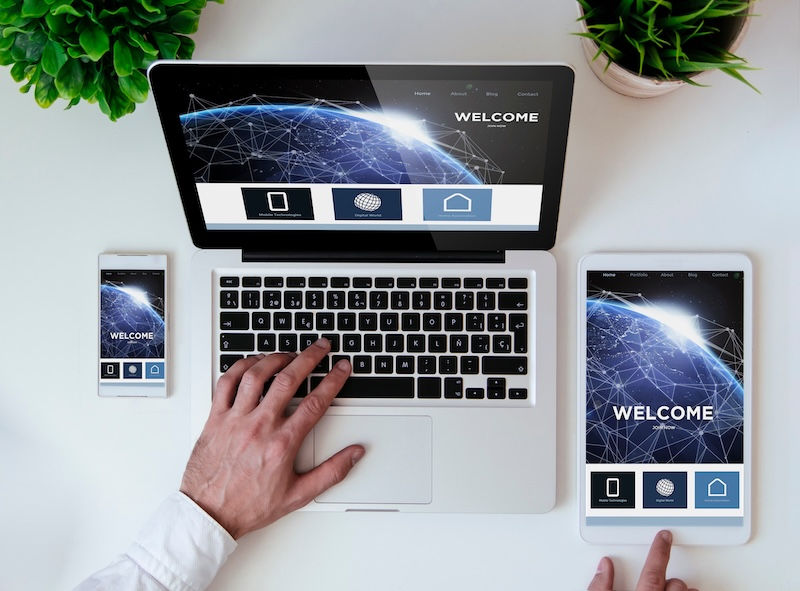
Pro Tip: Use Separate SSIDs
Many routers let you name the 2.4 GHz and 5 GHz networks separately (like “Home WIFI” and “HomeWiFi_5G”). Doing this gives you control over which device connects to which band. If your router combines both under one name and automatically chooses, it might assign your laptop to 2.4 GHz even if it’s better off on 5 GHz.
If you’re not sure how to set that up, we’re happy to help configure it for you.
What About Mesh Systems?
For larger homes or multi-level spaces, a mesh Wi-Fi system may be a better fit. These systems use multiple access points to extend strong, fast Wi-Fi coverage throughout the house. They usually include built-in smart switching between 2.4 GHz and 5 GHz, helping your devices connect to the best available signal automatically.
Still, even with mesh systems, understanding how dual-band Wi-Fi works can help you troubleshoot performance issues and choose the right placement for access points.
How to Optimize Your Home Network
Whether you're a remote worker, a student, or just a streaming enthusiast, here are a few tips to maximize your Wi-Fi performance:
Place your router centrally. Avoid placing it near thick walls or behind furniture.
Connect work devices to 5 GHz. Prioritize speed and responsiveness where it matters.
Use Ethernet when possible. A wired connection is always more stable than wireless.
Limit interference. Keep routers away from cordless phones, microwaves, and other electronics.
Update firmware. Router manufacturers often release updates to improve performance and security.
Schedule upgrades. If your router is over five years old, it might be time for a new one with Wi-Fi 6 capabilities.
When to Call a Pro

If your home network is inconsistent, it may not be something you can fix with a simple reboot. At 208Geek, we’ve helped countless clients in Meridian and beyond set up, upgrade, and secure their home office networks. From selecting the right router to creating separate SSIDs and optimizing bandwidth for multiple users, we take the frustration out of tech.
Your internet should be working for you—not against you.
Dual-band Wi-Fi is no longer just a techie buzzword—it’s a practical tool that can make a real difference in how well your home office operates. By understanding the strengths and weaknesses of the 2.4 GHz and 5 GHz bands, you can create a smarter, faster, and more reliable network for both work and play.
If your Wi-Fi setup isn’t cutting it, let us take a look. We can help you make sense of it all and get things running smoothly—so you can get back to doing what you do best.
About 208Geek in Meridian, Idaho

Owner/Operator Jacob Van Vliet began building and repairing computer systems for friends and family out of his home in 2001. The increasing demand for computer repair led to the opening of 208Geek in the Fall of 2005, with the vision of providing outstanding service and peace of mind. Jacob, along with his team, including his wife, Brittany, is committed to delivering unparalleled, friendly, and professional service with a 100% satisfaction guarantee. In 2024, son, Johnny, joined the team and helped expand into Moscow, where he serves the computer and IT-related needs of students and staff at the University of Idaho. The 208Geek team has been named “Idaho’s Best” for IT and computer repair for the past six consecutive years. We would love the opportunity to work with you so we can show you why!

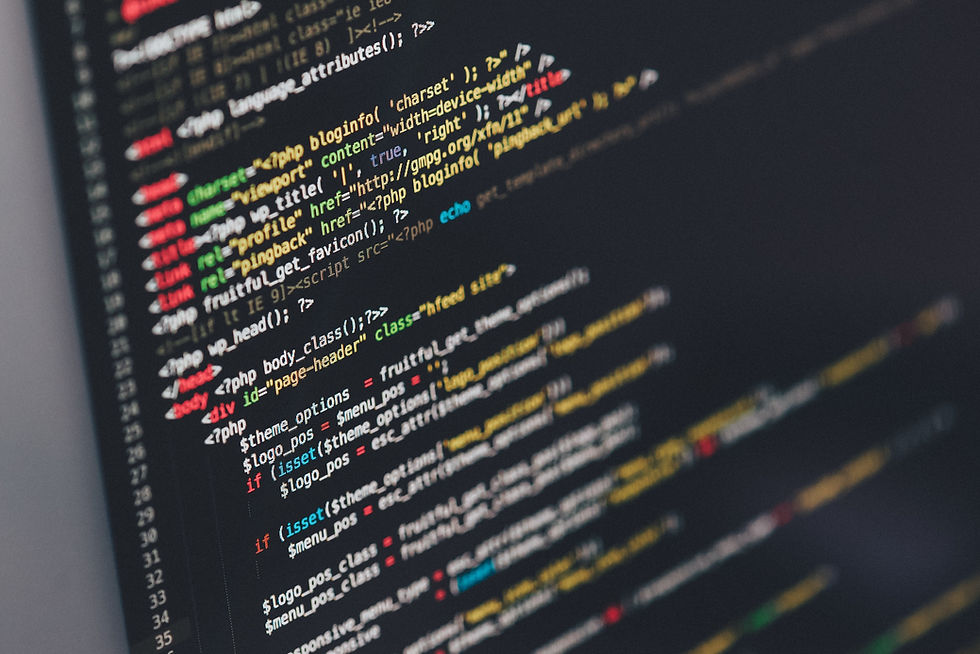


Comments