What to do when your computer freezes
- gotobowl82
- Jun 9, 2025
- 4 min read

Few things are more frustrating than a frozen computer—especially when you're in the middle of something important. Whether you're wrapping up a work report, attending a Zoom meeting, or trying to finish an online checkout, a system that suddenly locks up can feel like it’s sabotaging your productivity. At 208Geek, we deal with this issue regularly, and we’ve found that knowing what to do in the moment—and how to prevent computer freezes from happening again—makes a huge difference.
Stay Calm and Assess the Situation When Your Computer Freezes

The first step if your computer freezes? Don’t panic. Reacting impulsively can make the problem worse. Slamming your keyboard or restarting your system improperly may corrupt files or interrupt important processes. If your computer freezes, give it a few seconds. Sometimes, a program just needs a moment to catch up—especially if you're running resource-heavy applications.
Check for Signs of Life
Before assuming a full crash, check if your computer is partially responsive. Is your mouse moving? Can you open the taskbar or move between programs? If so, the problem might be isolated to one application.
If your computer freezes and system is completely unresponsive, here are your first steps:
Windows users: Press Ctrl + Alt + Delete to open Task Manager.
Mac users: Press Command + Option + Esc to open Force Quit Applications.
If this works, look for any programs labeled “Not Responding” and close them. Freeing up resources often allows the computer to recover without a full restart.
Save Your Work (If You Can)

If your computer unfreezes even briefly, save your work immediately. Programs like Microsoft Word or Google Docs may have auto-recovery features, but you don’t want to rely on them. Save, back up, and then move on to investigating the issue further.
Reboot Carefully
If your machine remains frozen and none of the shortcuts work, your best option is a reboot. Hold the power button down for 5 to 10 seconds until the system shuts off. Then wait a few seconds and turn it back on.
Important: Only do a hard shutdown if necessary. It can potentially cause file corruption or damage to open applications.
Diagnose the Cause

Once your system restarts, it’s time to figure out why it froze. Some of the most common culprits include:
Too many open programs: Running multiple applications—especially heavy ones like video editing software or virtual machines—can overwhelm your RAM.
Software conflicts: Outdated or incompatible programs may cause your system to hang.
Driver issues: Graphics card or device driver problems are frequent causes of freezes.
Overheating: If your CPU or GPU gets too hot, the system may lock up to protect itself.
Malware: Viruses or malicious software can interfere with normal operations.
We recommend checking your system logs or installing a diagnostics utility. For example, Windows Event Viewer or Apple’s Console app can provide insights into recent system errors.
Run System Maintenance

Preventative care is the best long-term solution. Here are a few steps you can take to maintain performance and avoid future freezes:
1. Update Software and Drivers
Make sure your operating system, apps, and hardware drivers are up to date. Patches often resolve bugs or compatibility issues that lead to system instability.
2. Clean Up Your Hard Drive
Use disk cleanup tools to remove temporary files, old downloads, and cached data. A cluttered drive can slow down processes and cause bottlenecks that lead to freezes.
3. Scan for Malware
Run a full malware scan using a reputable antivirus solution. If you're not sure which one to trust, we’re happy to recommend one based on your system’s needs.
4. Monitor System Temperature
Install tools like Core Temp (for Windows) or iStat Menus (for Mac) to keep tabs on your internal temperatures. If overheating is an issue, consider a fan upgrade or internal cleaning.
5. Check for Hardware Failures
Sometimes freezes are caused by failing hard drives or bad RAM. If you're hearing clicking sounds or noticing slow performance before freezing occurs, it could be a hardware warning sign.
When to Call a Professional

If your system freezes regularly, crashes during startup, or shows signs of hardware failure, it’s time to call in a professional. You may be dealing with issues that require internal inspection, data recovery, or component replacement.
We’ve helped countless clients in Meridian, Boise, and now in Moscow resolve these exact issues. Whether you need a quick cleanup or a deeper diagnostics dive, we’re here to keep your computer running smoothly—and prevent the freeze from becoming a full-blown crash.

Tips for Avoiding Future Freezes
Close unused apps instead of letting them run in the background.
Avoid multitasking with demanding software unless your system has the power for it.
Use cloud backups to protect against data loss during a freeze or crash.
Consider an SSD upgrade for better performance and reliability.
Don’t ignore early warning signs like fan noise, lag, or system heat.
Prevention goes a long way. Taking these small steps now can save you from major headaches later.
We’re Here to Help

Dealing with a frozen computer is stressful—but it doesn’t have to be a disaster. With the right steps and support, you can recover your data, prevent future problems, and get back to what matters. If your system freezes more than once, let us take a look. We’ll diagnose the root cause and offer solutions tailored to your setup and workload.
Whether you’re a student, a professional, or just trying to check email without interruption, we’ve got the tools and expertise to get you back on track.

About 208Geek in Meridian, Idaho (And Now Also in Moscow, Idaho)
Owner/Operator Jacob Van Vliet began building and repairing computer systems for friends and family out of his home in 2001. The increasing demand for computer repair led to the opening of 208Geek in the Fall of 2005, with the vision of providing outstanding service and peace of mind. Jacob, along with his team, including his wife, Brittany, is committed to delivering unparalleled, friendly, and professional service with a 100% satisfaction guarantee. In 2024, son, Johnny, joined the team and helped expand into Moscow, where he serves the computer and IT-related needs of students and staff at the University of Idaho. The 208Geek team has been named “Idaho’s Best” for IT and computer repair for the past six consecutive years. We would love the opportunity to work with you so we can show you why!

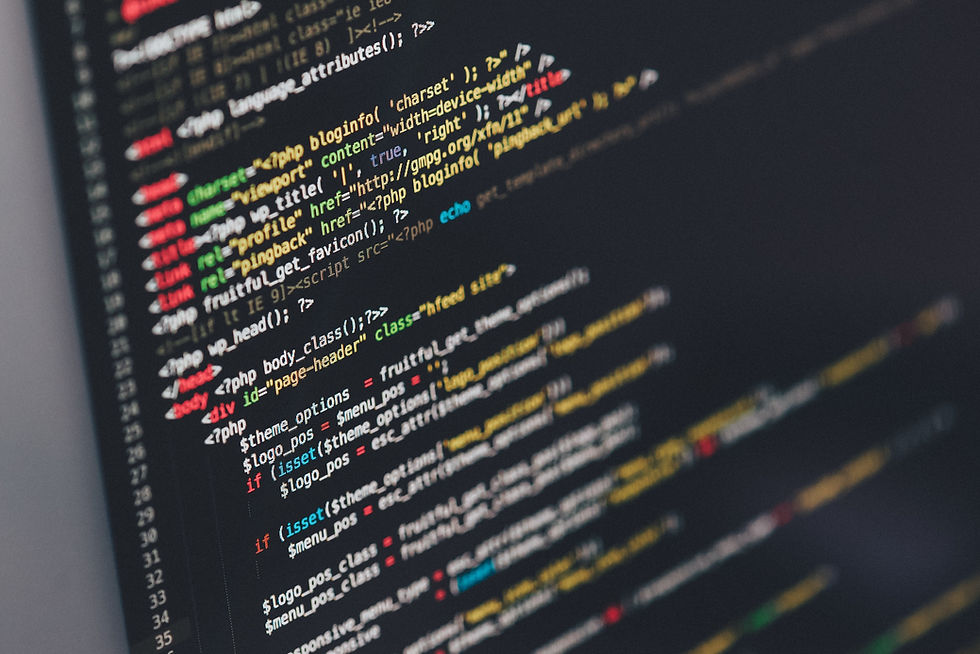


Comments