Backup Strategies: Cloud vs. Local vs. Hybrid
- gotobowl82
- 3 days ago
- 5 min read

In an era when nearly every part of life runs through a device, losing data can grind productivity to a halt. Photos, financial records, academic work, and entire business systems can vanish in seconds. Many users in Idaho—both at home and in the office—still rely on luck rather than a reliable backup strategy. As an IT and computer repair company, we’ve seen firsthand how quickly a crashed hard drive or ransomware attack can destroy years of work. That’s why we emphasize layered, intentional backup strategies that fit each person’s needs and budget.
Backup solutions generally fall into three categories: local, cloud, and hybrid. Each has strengths, weaknesses, and best-fit users. Understanding how these systems differ helps you decide which combination protects your data most effectively.
Local Backup: Speed and Control You Can Hold in Your Hands

A local backup means storing a copy of your data on a physical device you control—such as an external hard drive, network-attached storage (NAS), or even a second computer.
Pros:Local backups provide fast recovery. When your primary system fails, you can restore files within minutes without depending on an internet connection. You also maintain full control over your data’s physical location and security, which appeals to users who prefer privacy or handle sensitive information.
Cons: The downside is vulnerability to physical damage or theft. Fire, flood, or hardware failure can wipe out both your primary and backup data simultaneously. Local-only backups also require discipline and routine—they don’t help if you forget to plug in the drive or never test recovery.
Best for: Users with large data files, such as video editors or photographers in areas with slower upload speeds, often prefer local backup. Businesses that handle confidential client data may also lean toward local control for compliance reasons.
Budget tip: Buy two external SSDs and rotate them—keep one connected for backups and store the other offsite or in a fireproof safe. Drives with fast USB-C connections cost far less today than a few years ago, making local redundancy affordable.
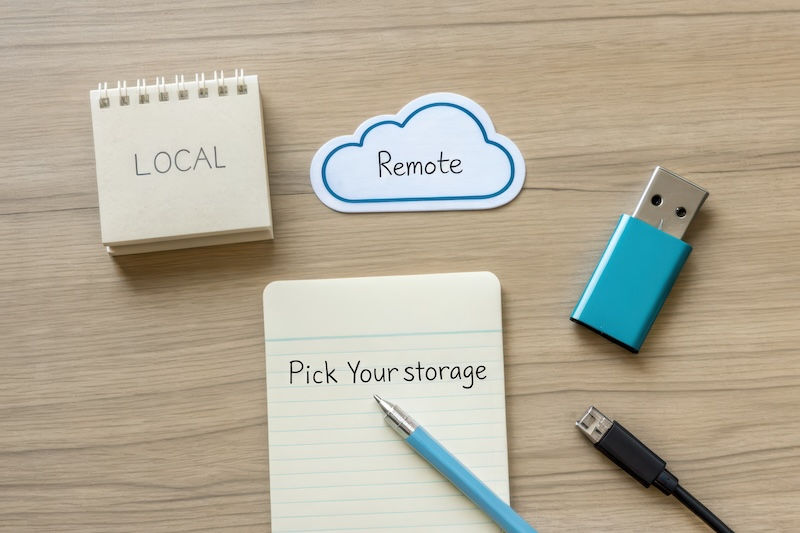
Cloud Backup: Convenience That Never Sleeps
Cloud backup moves your data to remote servers managed by a provider. Think of services like Google Drive, OneDrive, iDrive, or Backblaze. These platforms automatically upload your files and allow you to restore them from anywhere.
Pros: Cloud systems provide offsite protection—if your office or home suffers physical damage, your data remains safe. Automatic versioning often lets you roll back to earlier file states. Plus, setup is usually straightforward and doesn’t require technical maintenance.
Cons: Uploading large files can take time, and subscription fees can add up over the long term. Privacy also matters; although reputable services encrypt data, users must still trust the provider’s security and retention policies.
Best for: Cloud backups work well for remote workers, small business owners, and students who need access across multiple devices. They’re also ideal for people who travel frequently or rely on laptops.
Budget tip: Start with free or low-cost tiers—Google Drive and OneDrive offer generous base storage. If privacy concerns you, choose a provider with end-to-end encryption or use encryption software before uploading.
Hybrid Backup: The Best of Both Worlds

A hybrid backup combines local and cloud storage to balance speed, redundancy, and convenience. It’s the approach we recommend most often to clients in both Meridian and Moscow because it delivers comprehensive protection without a huge price tag.
Imagine saving data to an external drive every evening while also syncing vital folders to a cloud service automatically. If your local copy fails, you still have an offsite backup waiting.
Pros: Hybrid strategies reduce single-point failure risk and allow rapid local recovery for common problems while maintaining disaster recovery through the cloud. You can also customize which data types sync online, helping manage bandwidth and storage costs.
Cons: Hybrid systems require slightly more setup and monitoring. But once configured, automation keeps everything running smoothly with minimal effort.
Best for: We find this method perfect for small offices, students with laptops, and families managing both local and mobile data. It provides the strongest safety net for most users.
Budget tip: Use free software like SyncBack or Macrium Reflect to schedule local image backups and pair them with a cloud sync folder for essential documents. Even a modest plan can cover 95% of what most users need.

Step-by-Step Example Setup
Create two backup targets: one external SSD and one cloud account (e.g., iDrive or Google Drive).
Run a full local image backup weekly. This captures your entire system for fast restoration.
Enable daily cloud sync for active folders like Documents, Photos, and Projects.
Test recovery monthly. Restoring a random file ensures your backups actually work.
Rotate drives quarterly so one always stays offsite.
This simple plan keeps your data accessible, redundant, and protected from every major threat—without requiring enterprise-level budgets.
Budget-Conscious Strategies for Every User

Even tight budgets can accommodate strong backup protection if you plan smartly.
Students: Use a combination of free cloud storage and a small USB drive. Most coursework and photos fit easily under 15 GB.
Home users: Invest in one external SSD (under $100) and schedule weekly backups. Add a cloud service for documents and photos.
Small businesses: Set up a NAS system that syncs to a secure cloud repository. The up-front investment pays off when recovering client data after ransomware or accidental deletion.
Testing your backup matters as much as creating it. Too many users never verify that their backups actually restore correctly—until disaster strikes.
The 208Geek Perspective

We’ve rescued countless Idaho customers from data loss, from students whose laptops crashed mid-semester to small businesses locked out by ransomware. Each case reminds us that reliable backups don’t just protect files—they protect time, income, and peace of mind.
When we design a hybrid system, we tailor it around the client’s workflow, internet reliability, and security preferences. No two setups look the same. The goal is always the same, though: zero data loss and minimal downtime.
If your current strategy involves “hoping for the best,” it’s time to act.
Call 208Geek for Expert Backup Setup

Backup planning doesn’t have to be complicated, but it does need to be done right. Whether you’re a student, small business owner, or remote worker, the best time to protect your data is before something fails.
Call 208Geek in Meridian or Moscow today for help building the right combination of local and cloud backups. Our team designs secure, cost-effective systems that keep your data safe, your downtime minimal, and your mind at ease.

About 208Geek in Meridian, Idaho
Owner/Operator Jacob Van Vliet began building and repairing computer systems for friends and family out of his home in 2001. The increasing demand for computer repair led to the opening of 208Geek in the fall of 2005, with the vision of providing outstanding service and peace of mind. Jacob, along with his team, including his wife, Brittany, is committed to delivering unparalleled, friendly, and professional service with a 100% satisfaction guarantee. In 2024, son Johnny joined the team and helped expand into Moscow, where he serves the computer and IT-related needs of students and staff at the University of Idaho. The 208Geek team has been named “Idaho’s Best” for IT and computer repair for the past six consecutive years. We would love the opportunity to work with you so we can show you why!




Comments